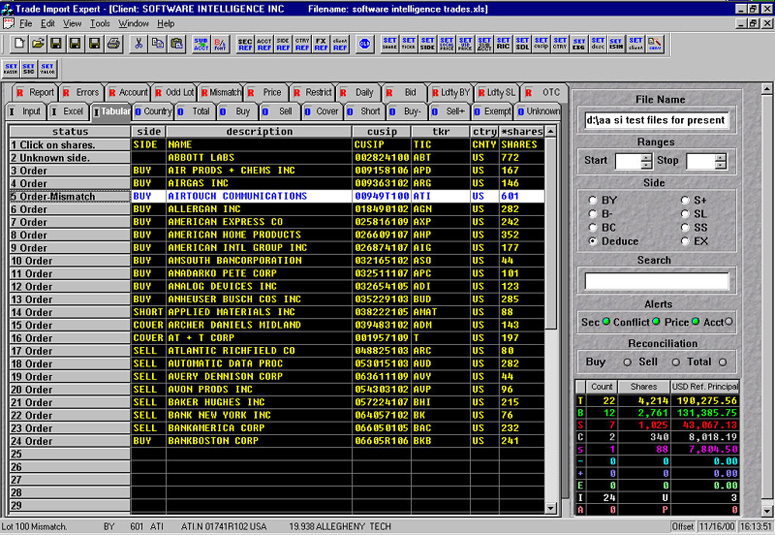| Software Intelligence, Inc. | Trade Import Expert™ | Consulting | Contact Us | ||
Trade Import Expert™
Features map
- glide your mouse slowly
over the screen to read feature descriptions.
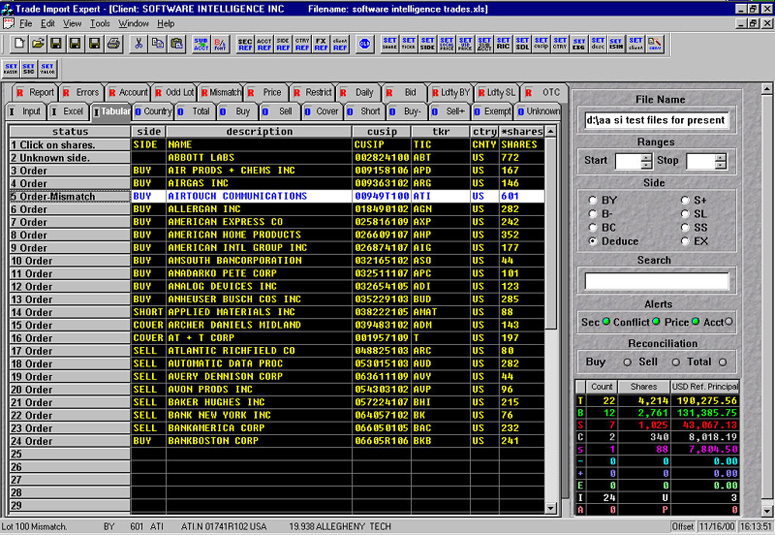
| Software Intelligence, Inc. | Trade Import Expert™ | Consulting | Contact Us | ||
Trade Import Expert™
Features map
- glide your mouse slowly
over the screen to read feature descriptions.